Step 12. Production: How to guide
Production
Use the Production screen to install API as a service, review training and forecasting history, and review logging.
Install iERP-ai
This part of the screen is used for the installation of iERP as a service. Follow the below steps to setup iERP as a service
- Accept default API port (5550) or change it to the desired value.
- Click Install service option.
- Run training every day at – Select when algorithm training should be executed (not applicable for Discount Recommendation)
- Run forecasting preparation every day at – Select when forecasting should be executed to get the most recent forecasting data to be either exported to CSV or available via API.
- Click Start service button.
Service mode – API server
- Status
Status indicates if service is already installed or not.
- Token
Token is a key used for api calls to the application for automatic data retrieval.
- API port
API port for API communication. The default port 5550 is defined, but the user can change this as desired. This is particularly useful if multiple projects are running on the same algorithm, e.g. different discount minimum margin rules for other branches.
- Controls
– Install Service control is used for installing services on a selected port.
– Start service button is executing regular tasks for training and testing based on selected schedules.
- Run training every day at
Select time for training to run on daily basis. This is used for retraining algorithm based on the most recent application data. This is irrelevant to the Discount recommendation algorithm.
- Run forecasting preparation every day at
Select time for forecasting to run on daily bases. This is used for updating forecast so application and users are receiving and reviewing most recent data produced by algorithms.
- This API server can be accessed
– This API server can be accessed on any available address and chosen port. Open localhost:5550/docs for documentation.
– This is particularly useful for testing and retrieval of API messages from application.
Note: API server (if not scheduled as service will stop when Studio application is closed.) Please navigate to the Production tab to schedule API as a service.
Service mode – Scheduled Tasks
- This is future release functionality.
CLI mode – Trainer
- This is future release functionality.
CLI mode – Forecaster
- This is future release functionality.
Training History
Training history tab stores details about individual training for a respective project. All training input setup parameters and results of training like training and testing loss are displayed on this screen.
Forecasting History
This tab is used to review how many requests have been made when reviewing manual data on the forecasting screen for the respective project. It is also displaying number of requests (exported lines) made by application at the moment of export CSV file.
Logging
This tab displays error logs. This tab should be reviewed on regular basis to identify if there are any errors in the automatic processing of import or export files. These error logs should be reported to support in case if needed.