Step 6. Discount recommendation:: Forecaster-> Data review and setup)
Discount recommendation: Forecaster: Data review and setup
Data – Discount Recommendation
Use the Data screen to review uploaded data, assign minimum markups for various categories and eventually reload your data files. Minimum margin is used as a safety feature, so the algorithm will not recommend discounts below the user-defined minimum margin.
Customers
Details of the uploaded customer file are reviewed on the primary screen and the screen consists of the following elements. Customers file can be reviewed, again adjusted out of the system if needed and eventually reloaded by clicking on Reload button and validate in the right top corner.
– Primary Screen
The primary customer screen consists of a basic setup of minimum margin and displays all data uploaded in the previous step. User can assign margin based on various criteria, including minimum overall margin, VIP customer margin, customer group margin or customer-specific margin.
– Minimum Overall Margin
- This setup is shared between customer and products; it is an optional setup, however, strongly recommended to use. This value represents the minimum overall margin (in percent) to be applied to all uploaded customer and product records. User can add margin and then select from to options:
- Only new record (default) – minimum margin will be always applied only to newly uploaded records upon clicking on apply or during automatic periodic uploads.
- All records – minimum margin will be applied always to all uploaded records upon clicking on apply or during automatic periodic uploads.
– VIP Customer Margin
- This is an optional value representing minimal margin (in percent) for VIP customers to be applied to all uploaded customer and product records. User can add margin and then select from to options:
- Only new record (default) – minimum margin will be always applied only to newly uploaded records upon clicking on apply or during automatic periodic uploads.
- All records – minimum margin will be applied always to all uploaded records upon clicking on apply or during automatic periodic uploads.
– Table
Customer data records loaded in the previous step are displayed in this table. User can assign minimum margin to individual customers.
Products
Details of uploaded products files are reviewed on the primary screen and the screen consists of the following elements. Products file can be reviewed, again adjusted out of the system if needed and eventually reloaded by clicking Reload button and validation in the right top corner.
– Primary Screen
Primary product screen consists of a basic setup of minimum margin and displays all data uploaded in previous steps. User can assign margin based on various criteria, including minimum overall margin, product category 1 margin, product category 2 margin, or product-specific margin.
– Minimum Overall Margin
- This setup is shared between customer and products, it is an optional setup, however strongly recommended to use. This value is representing the minimum overall margin (in percent) to be applied to all uploaded customer and product records. User can add margin and then select from to options:
- Only new record (default) – minimum margin will be always applied only to newly uploaded records upon clicking on apply or during automatic periodic uploads.
- All records – minimum margin will be applied always to all uploaded records upon clicking on apply or during automatic periodic uploads.
– Product Category 1 Margin
- This is optional value representing minimal margin (in percent) for individual product category 1 uploaded with product records. Margin applied to Product category 1 will be applied to all products with product category 1 assigned.
– Product Category 2 Margin
- This is optional value representing minimal margin (in percent) for individual product category 1 uploaded with product records. Margin applied to Product category 2 will be applied to all products with product category 2 assigned.
Purchase Statistics