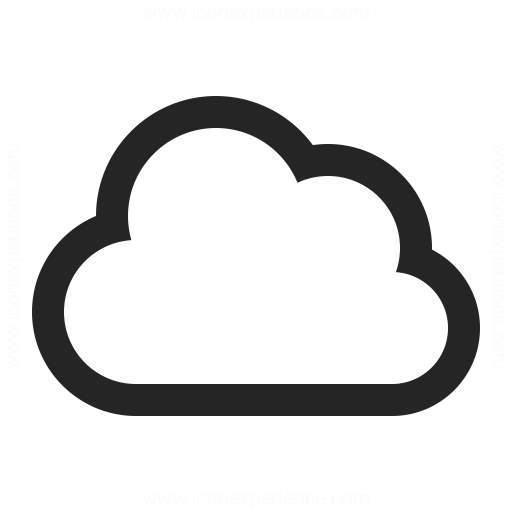Installation: Studio application hardware and software requirements
All you need to know about hardware and software sizing for on-premises and cloud deployment.
Machine learning is an intense CPU process and can occupy 100% of the CPU while performing training of algorithms. Therefore, the right hardware configuration is the key and should be aligned with the dataset size to be processed on a single machine as this will affect the duration and length of the algorithm training.
Operating system requirements:
* Only amd64 (x64) binaries are provided for Windows.* ARM version of Windows is not supported for now.
* HTTP/HTTPS access to
iERP.ai Studio requirements
iERP.ai Studio requirements (when using GPU – not possible yet)
Other requirements
Operating system requirements:
* Minimum OS X version supported is OS X 10.9 or higher. Tested are last 2 major version.
* Only amd64 (x64) binaries are provided for OS X.
* HTTP/HTTPS access to
iERP.ai Studio requirements
iERP.ai Studio requirements (when using GPU – not possible yet)
Other requirements
Operating system requirements:
* Only amd64 (x64) binaries are provided for Linux.
* Built and tested on the latest Ubuntu LTS.
* Should work on the latest version of Debian, Ubuntu and similar distributions with the correct packages.
* HTTP/HTTPS access to
iERP.ai Studio requirements
iERP.ai Studio requirements (when using GPU – not possible yet)
Other requirements
First steps
- Download and run the installer for the selected platform (https://releases.ierp.ai/?list=)
- Select machine-wide or single-user installation
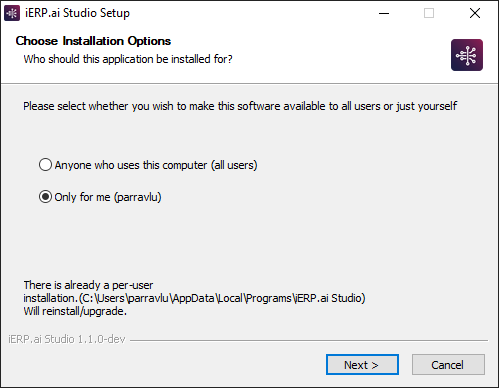
- Follow the installer steps and continue
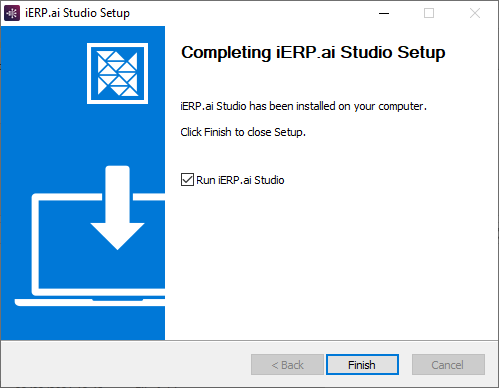
Multiusers License activation (Windows Only)
- Install the studio for machine-wide or all users
- Start the studio
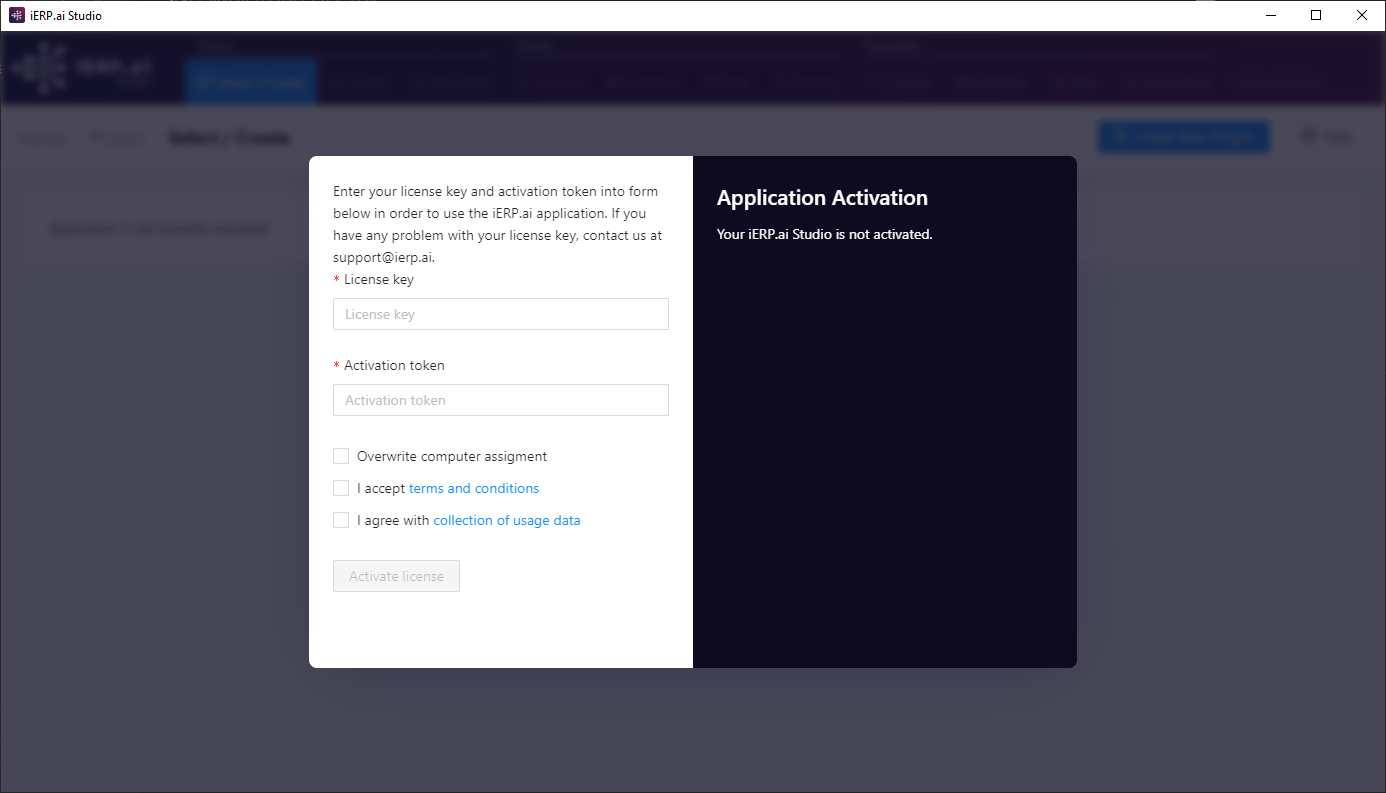
- Enter the license key and activation token, and validate license works correctly
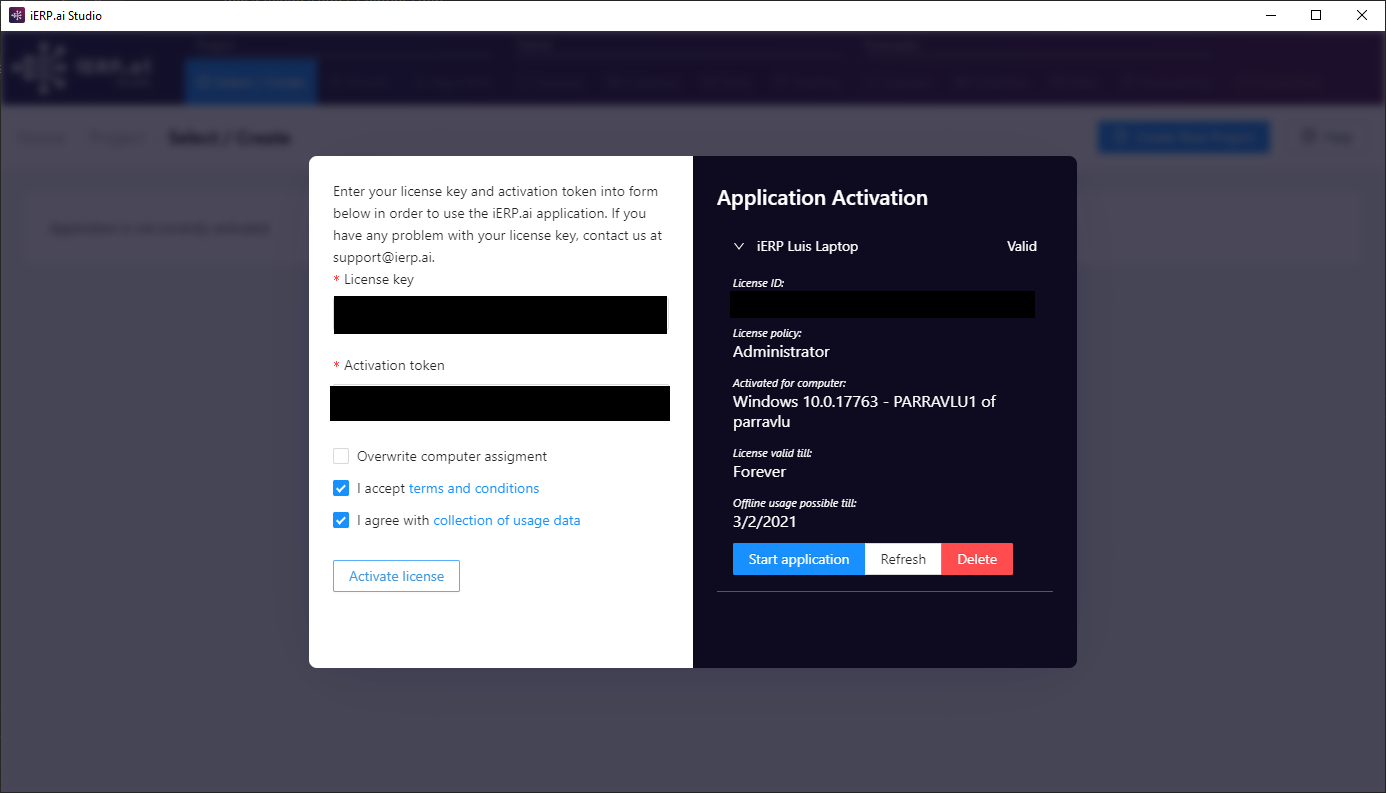
- Share license with all users
- Copy this folder (C:\Users\username\AppData\Roaming\ai.ierp.studio\activation) and its contents
- Paste into C:\Users\Public\Roaming\ai.ierp.studio\activation if the folder doesn’t exist create it
- Restart studio
Offline license install
- Retrieve machine fingerprint using the CLI Steps how to get finger print
- Send to the iERP team the machine fingerprint. Example:
Machine fingerprint: 6b0b458b54c2c8647cc21111111111b471fe60b6666669eecd9dbfd93d012768Machine name: Mac 20.3.0Machine platform: darwin
- iERP team will send a .json file, copy it to the folder C:\Users\username\AppData\Roaming\ai.ierp.studio\activation