Step 11. Sales and demand forecasting: Forecaster->Forecasting
Forecaster – Sales and demand forecasting
Use Forecaster screen to review forecasting output of algorithm directly in Studio on assisted forecasting chart, manually in Studio for individual or multiple products and locations, to generate CSV file with outputs to be imported to ERP/CRM/POS or to set API connection to ERP. Apart from three types of generated sales forecast, Studio is also providing to users information about excess or low inventory level quantity based on inventory file and more inventory-related information:
Assisted Forecasting
This part of the screen is used for reviewing individual product and location sales predictions in a chart view. Selection of product, location and date will display Sales forecast on the chart for one product and location at the time. Selected date is indicating the start of the forecast, forecast period is showing forecast period and forecast window is showing how far ahead is software forecasting.
Assisted forecasting is displaying three types of forecast:
- predicted sales forecast
- realistic forecast on committed purchase orders or manufacturing jobs
- user adjusted forecast based on market intelligence.
Note: Forecast period and forecast window are selected by the user when algorithm is selected and set up. New project should be created if the user wants to review a different period or forecast window.
Manual Forecasting
This part of the screen is used for reviewing individual predictions for products and locations and the format is matching CSV export/API format. User needs to specify Product ID and Location ID to review and validate outputs of the algorithm by clicking on Execute button. Forecasting date can be left blank (this is the suggested approach) and forecast displayed is from this month onwards in this case. Please keep in mind that inputs are case sensitive. Users can add as many lines as needed and click on Execute button to review results. Users can review input data to be used for testing by clicking on the Previous button or Data button on the top of the screen and then return back to the forecaster screen.
CSV Output
CSV output part of the screen is used to generate output file in CSV format. Export is listing predictions of all combinations of products and locations unless specific filtering is applied. User needs to click on the Browse button to specify the file output location. User will click on button Start forecasting once the output destination is defined and the status button will keep user informed about the progress of the export. User shouldn’t be leaving Forecasting screen before file is fully generated. User can also use filtering criteria to export CSV forecast for specific product only, specific location only or a combination of both.
Note: Please keep in mind that for large export files (over 1 million records) is suggested to use API integration to ERP/CRM/POS system or to use selection criteria for product and/or location to decrease the number of generated records in CSV file.
API
Built-in API engine is allowing iERP software studio to be integrated to any of open architecture systems. API screen is used for defining server port, manual starting of API server and also for retrieving details of token to be used as security element of API communication. Keep in mind that security token is applicable to this project only. User can also access localhost documentation but only when API server is running. API screen is used to manually initiate API communication for testing purposes. This API server can be accessed on any available address and chosen port. Open localhost:5550/docs for documentation. Note: API server will be stopped when Studio application is closed. Please navigate to the Production tab to schedule API as a service.
Settings
Settings tab in Forecaster->Forecasting is used by the Market intelligence feature supporting the adjustment of the forecast based on internal market intelligence information.
Example: Baseline forecast can be adjusted when subject matter expert knows that competitor is going to launch campaign next month what is usually decreasing sales by about 10%.
Forecast can be adjusted by market intelligence feature as plus or minus a percentage for the number of periods selected on the Algorithm tab.