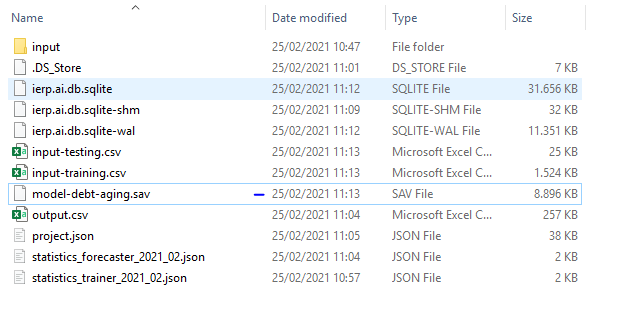CLI Command line commands
ERP.ai studio supports multiple types of commands which users can execute manually or schedule as a scheduled task.
Execute training
This command would execute training of already created project file. Command: iERP.ai Studio.exe train Example: iERP.ai Studio.exe train –project “C:USRiERPsamplesdebt-aging-small-projectdebt-aging-small-project” Parameters:
- –project : is full path to project directory
- –trainingComplexity: “yes” for precise (default) | “no” for fast: how complex the algorithm should be
Example: iERP.ai Studio.exe train –trainingComplexity “yes” –project “C:USRiERPsamplesdebt-aging-small-projectdebt-aging-small-project”
Execute forecasting
This command would execute forecasting of already created project file. Command: iERP.ai Studio.exe forecast Example: iERP.ai Studio.exe forecast –project “C:USRiERPsamplesdebt-aging-small-projectdebt-aging-small-project” –output “C:output.csv” Parameters:
- –project : is full path to project directory
- –output : is full path to a export CSV file
Get Machine fingerprint
This command would retrieve the machine fingerprint and print it to the terminal Command: iERP.ai Studio.exe fingerprint Example: iERP.ai Studio.exe fingerprint Parameters: None Example of the output:
Machine fingerprint: 6b0b458b54c2c8647cc21111111111b471fe60b6666669eecd9dbfd93d012768Machine name: Mac 20.3.0Machine platform: darwin
Start API server
This command would start API server. Command: iERP.ai Studio.exe api Example: iERP.ai Studio.exe api –project “C:USRiERPsamplesdebt-aging-small-projectdebt-aging-small-project” –port 5555 Parameters:
- –project : is full path to project directory
- –port : is a HTTP port on which API server will be listening on
Schedule a training task on Windows 10
- Open Task Scheduler
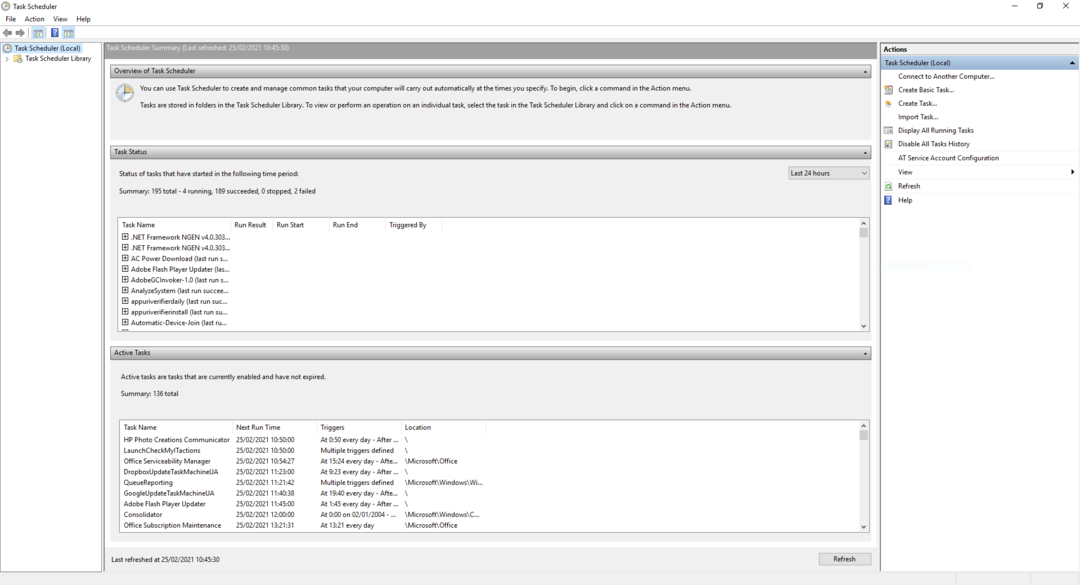
- Select “Create Basic Task”
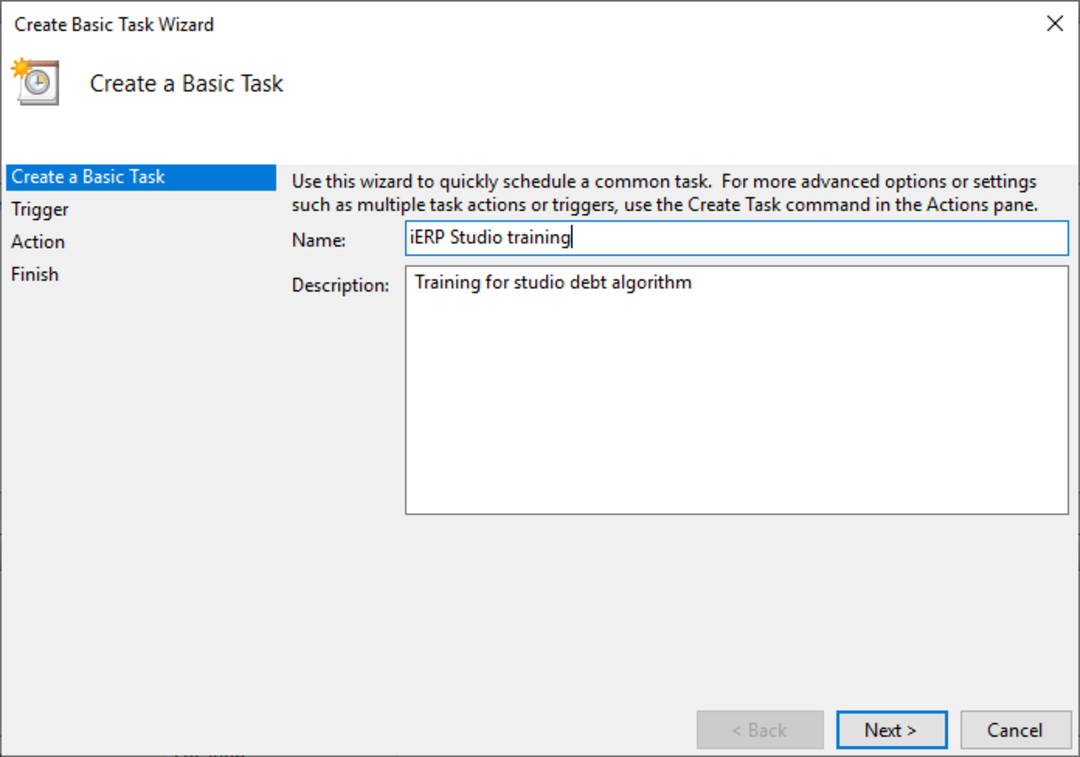
- Select trigger schedule
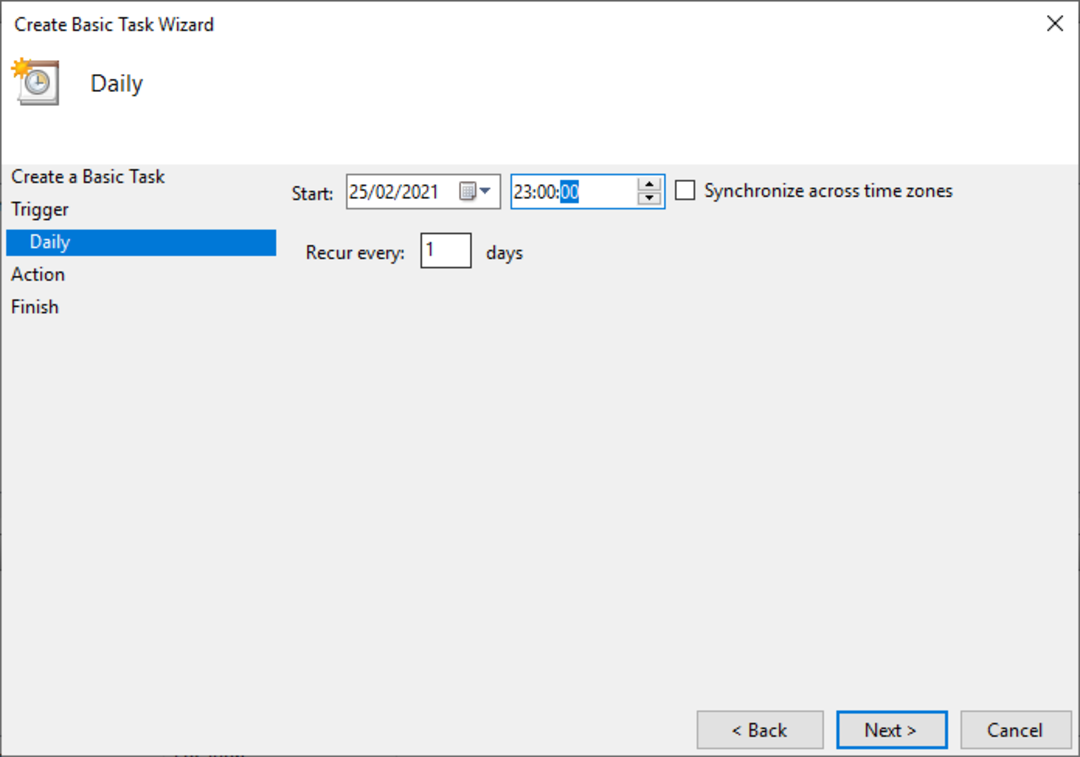
- Select action “Start Program” and set this info:
- On Program/Script write the path to the executable
- On Local user install the path is “C:UsersusernameAppDataLocalProgramsiERP.ai StudioiERP.ai Studio.exe”
- On Machine wide install the path is “C:Program FilesiERP.ai StudioiERP.ai Studio.exe”
- On Add arguments write train –project “projectPath” , for example: train –project “C:USRiERPsamplesdebt-aging-small-projectdebt-aging-small-project”
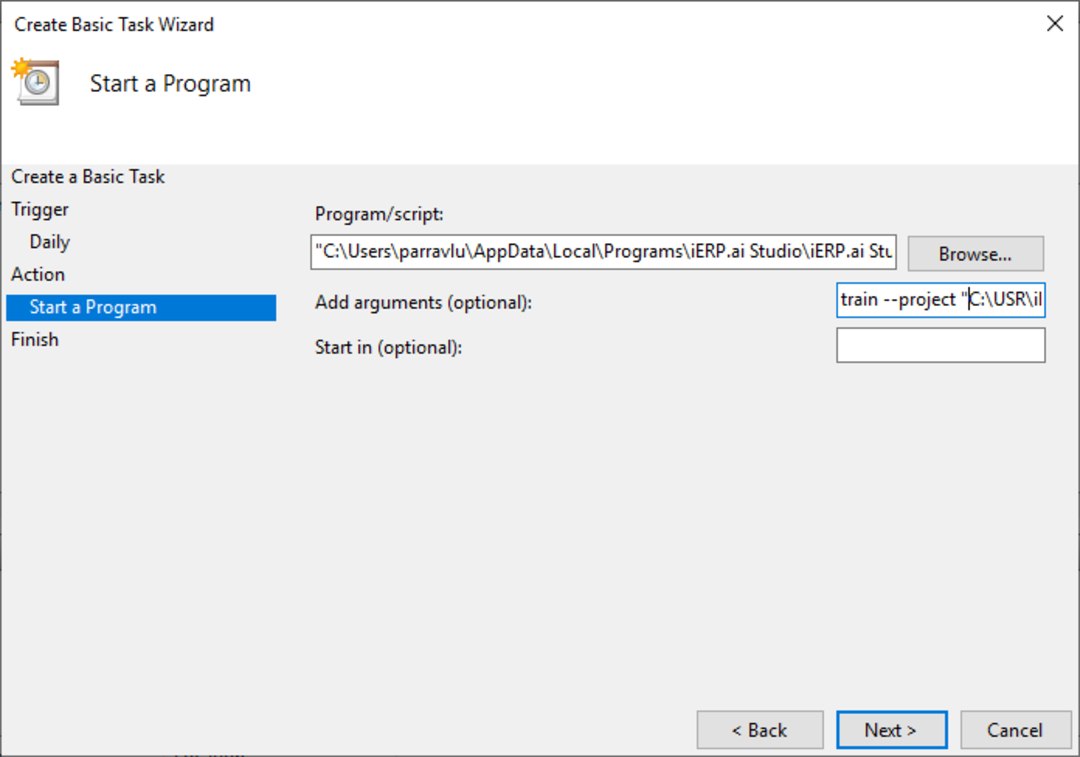
- On Program/Script write the path to the executable
- Finish creating the task
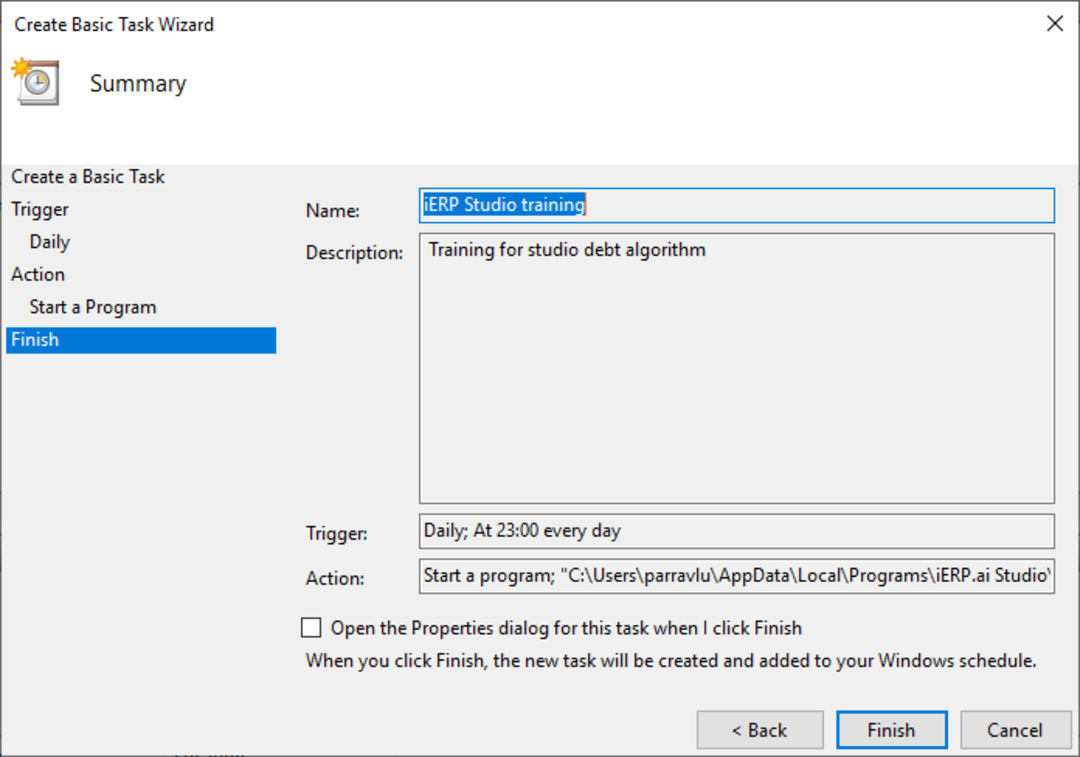
Run Manually the task and test it works
- Open Task Scheduler
- Select “Task Scheduler Library”
- Select iERP Studio training task
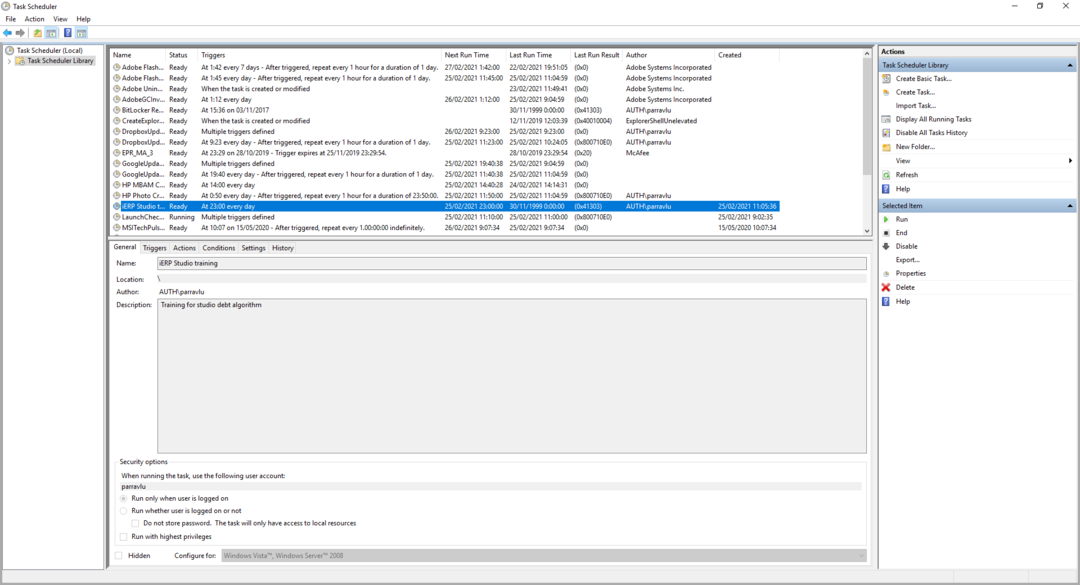
- Select “run” on the toolbar to the right
- Select “Task Scheduler (Local)”
- Select “Display All Running Task”
- Once the task finishes, check the modified date for the file “model-debt-aging.sav” on the project folder