Step 4. Sales and demand forecasting: Trainer-> Sources – Data inputs
Trainer Sources – Inventory Demand Forecasting
Each algorithm has a different structure of input files. In general, use Trainer->Sources screen of Sales and Demand forecasting algorithm to upload training data for products, locations data, customers data, sales history, and inventory data in CSV format. User can define import CSV file delimiters, limit the number of rows to be uploaded and some other parameters. Please keep in mind that for the majority of users are working fine default parameters of CSV import.
Note: iERP is currently fully integrated with ERP system Epicor. We will be developing an automatic direct connection to additional ERP/CRM/POS/E-commerce databases.
As a best practice, always place your input data folder/files in the project folder. This way the Studio keeps a relative path to these files and works fine everywhere in case you move the project to another computer or you compress it for iERP support purposes.
How to load source files in Trainer
Files upload
User has an option to accept the default setup of standard CSV files or to decide what is the exact format of CSV file to be uploaded and what is the maximum number of rows to be uploaded for processing. User can open local or network drive by clicking on the Browse button next to individual elements. Six files that are required to be loaded for the Inventory demand forecast algorithm are:
- Products (download sample file here: Products)
- Locations (download sample file here: Locations)
- Customers (download sample file here: Customers)
- Sales history (download sample file here: Sales history)
- Inventory (download sample file here: Inventory)
- Indicators (download sample file here: Indicators)
File – Products
The product file is listing all products to be processed by the algorithm. List of all columns available in this file is listed below.
| ID | Description | Mandatory |
|---|---|---|
| product_id | ID of the product | yes |
| product_price_selling | Product price without any discount | yes |
| product_category_1 | Product category 1 | no |
| product_category_2 | Product category 2 | no |
| uom | Product Unit of measure | yes |
| product_cost | Product purchase cost | yes |
Sample of Product file for download.
- Product ID
Unique identifier of the product. Please keep in mind that this value has to be unique and listed as one row in a CSV file. This is a mandatory value.
- Product selling price
Product selling price in the currency selected at the moment of algorithm selection and for unit of measure listed in the same file. This value is optional.
- Product category 1
Product categorisation to be eventually used later on in the process for minimum markup assignment. It will be also used in future releases for reporting and statistical purposes. Product category 1 value is optional if you have selected algorithm mode as one row per product/customer however it is mandatory if product category/customer mode has been selected at the moment of algorithm selection.
- Product category 2
Another product categorization to be eventually used later on in process for minimum markup assignment. It will be also used in future releases for reporting and statistical purposes. Product category 2 is an optional field.
- UOM (Unit of measure)
This column is representing a unit of measurement in which you are usually purchasing and selling your product e.g. EA, BOX, M2, etc. If you want to generate results for the same part for multiple UOMs then you need to create multiple projects. Please refer to the guide on how to duplicate projects in order to quickly create/duplicate similar projects.
- Product cost
Product cost at the moment of algorithm selection and for unit of measure listed in the same file. This value will be used for statistical purposes.
File – Locations
Locations file is listing all physical locations where sales occurred and will be processed by an algorithm. Keep in mind that all locations from the sales file have to be listed in this file. The list of all columns available in this file is listed below.
| ID | Description | Mandatory |
|---|---|---|
| Location ID | ID of the location | yes |
| Location name | Name of the location | yes |
| Region | Location region | no |
| Country | Location country | no |
| City | Location City | no |
Sample of Location file for download.
- Location ID
Unique identifier of location. This is a mandatory value.
- Location name
Long description of the location. This is a mandatory value.
- Region
Region where location is based. This is an optional value.
- Country
Country where location is based. This is an optional value.
- City
City where location is based. This is a mandatory value.
File – Customers
Customer file is listing all customers to be processed by the algorithm. List of all columns available in this file is listed below.
Sample of Customer file for download.
File – Sales history
Sales history file is listing all purchase statistics for individual products in individual locations. List of all columns available in this file is listed below.
| ID | Description | Mandatory |
|---|---|---|
| Transaction ID | Rolling number starting from 1, 2, 3, etc. | yes |
| product_id | ID of the product | yes |
| location_id | Unique location ID | yes |
| datapoint_date | Selling date | yes |
| quantity | Quantity sold | yes |
| uom | Product Unit of measure | yes |
| selling_unit_price | Selling unit price on this order | no |
Sample of Sales history file for download.
- Product ID
Product ID matching product from the Product list. This value has to match one of the values in the Product list. This is a mandatory value.
- Location ID
Location ID matching customer from Locations list. This value has to match one of the values in Locations list. This is a mandatory value.
- Datapoint date
This is sales order date. Must be in format YYYY-MM-DD
- Quantity of product sold
Quantity on the sales order/shipment. This is a mandatory value.
- UOM (Unit of measure)
This column is representing a unit of measurement in which product quantity is sold e.g. EA, BOX, M2, etc.
- Selling unit price
This is the selling unit price on the respective sales order/shipment.
File – Inventory
Inventory file is listing on-hand status for all products in all locations along with open sales orders and purchase orders. The list of all columns available in this file is listed below.
Sample of Inventory file for download.
File – Indicators
Indicators file is listing all internal indicators (historical and also future) to be used during machine learning and forecasting. Indicators can be user-defined like holidays, breakdowns, promotions, etc.) or external automatically retrieved in iERP studio application like CPI, unemployment, GDP, etc. External indicators selected during algorithm selection will be automatically added to this file (no user action needed) however internal indicators like holidays, breakdowns, promotions, and others have to be added to the CSV file by the user or extracted from ERP system.