Step 7. Discount recommendation:: Forecaster->Forecasting
Forecaster – Discount Recommendation
Use Forecaster screen to review the output of algorithm for individual or multiple lines, generate CSV file with results to be imported to ERP, or set API connection to ERP.
Manual Forecasting
This part of the screen is used to review individual algorithm outputs and format matching CSV export/API format. The user needs to specify Product ID and Customer ID to review and validate results of the algorithm by clicking on Execute button. Please keep in mind that inputs are case sensitive. Users can add as many lines as needed and click on Execute button to review results. Users can review input data to be used for testing by clicking on the Previous button or Data button on the top of the screen and then returning to the forecaster screen.
CSV Output
CSV output part of the screen generates an output file in CSV format. Click the Browse button to specify the file output location. The user will click Start button to forecast once the output destination is defined and the status button will keep users informed about the progress of export. The user shouldn’t leave the Forecasting screen before the file is fully generated. Please keep in mind that for large export files (over 1 million records), it is suggested to use API integration to ERP.
API
API screen defines the server port, manual starting of API server, and retrieving details of token to be used as a security element of API communication. Keep in mind that the security token applies to this project only. User can also access localhost documentation, but only if the API server is running. API screen is used to initiate API communication for testing purposes manually. This API server can be accessed on any available address and chosen port. Open localhost:5550/docs for documentation. Note: API server will stop if Studio Application is closed. Please navigate to the Production tab to schedule API as a service.