Weekly Maintenance Checklist
All you need to check regularly for customer project which is in production
Please follow these steps to weekly verify that the project is running properly:
1. Verify that the scheduled task for training works
-
- Open Task Scheduler
- Check that task is created with the right triggers, and description.
- Check that the task targets the right project
- Check that there are not any other tasks conflicting with this one
- Check Last Run Result
- On the studio project folder, check that these files dates were modified close to when training date
- logs_xxx_xx.json
- statistics_trainer_xxxx_xx.json
- Files inside training-inputs folder
- Open Studio, go to Production Tab, go to Training History
- Check that the number of items loaded for last training is correct
2. Verify that forecasting works
-
- If the forecasting is done via some integration, open the software with integration (like your ERP software) and try to input values and observe the result.
- If it doesn’t work check that iERP is running as a service.
- Open Services app
- Check iERP service is created and running
- Note: only 1 iERP Service can run at the time
- Navigate with your browser to http://127.0.0.1:5550/docs
- Check using above URL that the project service is working as expected
- If it doesn’t work check that iERP is running as a service.
- If the forecasting is done via some integration, open the software with integration (like your ERP software) and try to input values and observe the result.
Open Studio, go to Production Tab, go to Forecasting History
- Check that the forecast is on the correct date and the majority of the requests are succesful
3. SQL database checks
SQL script execution to review if open invoices late payment predictions are updated after the training is running at the end of the week. Selection criteria should be open invoices, not credit memos. The field to be checked is Prediction date and this should be date at the end of the week. If the prediction date has not been updated after the training, then please report issue to iERP support.
SQL script execution to see if there are invoices predicted to be paid late i.e. Predicted Late = 1. If there are no invoices to be predicted to be paid late, then please report issue to iERP support.
4. Epicor ERP checks
Open Invoice tracker screen and enter number one of the invoices to be paid late from the previous SQL script exercise. Click on the retrieve button and see if the date has been updated and if the confidence percentage is retrieved.
Please also check Monthly and Yearly maintenance checklist.