Step 5. Discount recommendation:: Forecaster-> Columns
Columns – Discount Recommendation
Use Columns screen to validate uploaded files, review number of errors/warnings, print errors/warnings and reload uploaded files. This screen is used for validation purposes. Most of the issues related to Artificial Intelligence and processing with algorithms are related to data quality. Therefore, it is essential to understand and validate the quality of uploaded data before processing it through algorithm.
Primary Screen
The main details of individual files are reviewed on the primary screen. Each primary screen consists of following details:
- Name
The name represents the column heading and values vary based on the upload file selected on the left side of the screen.
- Source
Is an indication of value source. Currently can be source either CSV, which is value uploaded in CSV file by user or Manual, which is the value entered later on within the process.
- Type
Type is expected format for the actual field.
- Mandatory
Value is mandatory if checkbox is selected.
- Errors
This value is representing number of errors recognized during the file processing. System will not allow you to proceed to the next step before number of errors equals 0. You can generate a pdf report to review all errors within CSV file. User can reload and validate file upon correcting an error by selecting Reload button and validation. Keep in mind that the file has to have the same name as the originally uploaded file and needs to be located in the same folder as the original file.
- Warnings
This value is representing number of warnings recognized during the file processing. System will allow you to proceed to the next step even if number of warnings does not equal 0; however, it is recommended to clear as many warning as possible. You can generate a pdf report to review all warnings within CSV file. User can reload and validate file upon correcting warnings by selecting Reload button and validation. Keep in mind that the file has to have the same name as the originally uploaded file and needs to be located in the same folder as the original file.